oppofindx3pro火星版设置智能5G步骤。oppo findx3pro火星版是近期发布的一款新款手机,想必还有不少玩家不知道怎么设置智能5G,下面小编准备好了相关的设置步骤,想了解的用户一起来看看吧。

1、打开手机桌面上的【设置】图标。
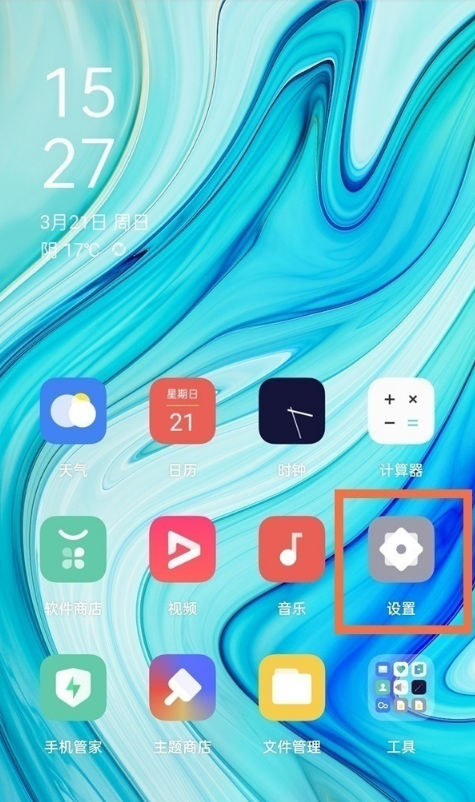
2、在设置页面选择【SIM卡与流量管理】选项。
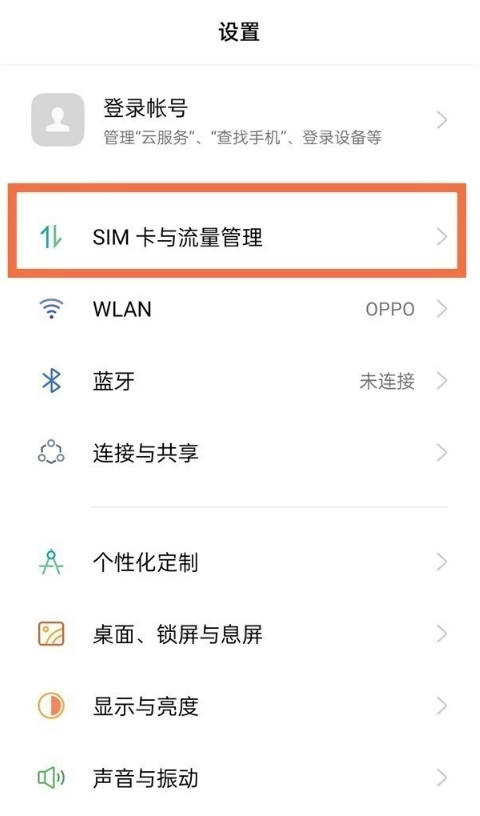
3、点击上网卡,将【启动5G】和【智能5G】后面的开关开启即可。
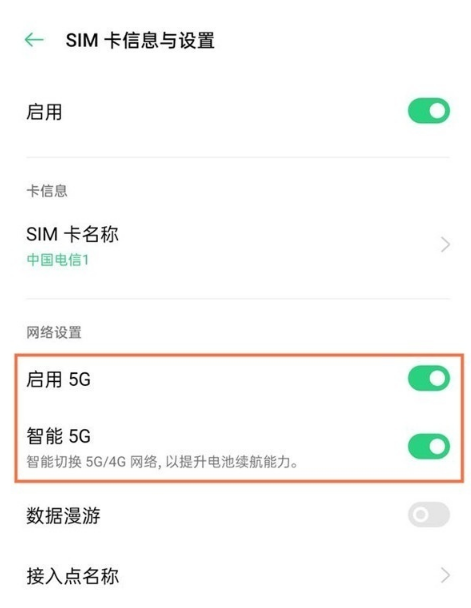
以上这里为各位分享了oppofindx3pro火星版设置智能5G步骤。有需要的朋友赶快来看看本篇文章吧!
———想要了解更多资讯就请继续关注zi7吧!

99.65MB
点击查看
17.65MB
点击查看
40.18MB
点击查看
40.92MB
点击查看
28.98MB
点击查看
109.07MB
点击查看